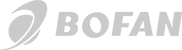iOS devices
Your iOS mobile device can be transformed into GPS device with GPS Tracker application which can be downloaded from Apple App Store.
How to start using my mobile device as GPS device?
- Download GPS Tracker application from Apple App Store;
- Install and start application on your device;
- After application starts it will ask for device IMEI, you can find it on the back cover of device or in “Settings/General/About”;
- Create account in GPS-server;
- Add your device to account. Enter device Name and IMEI number;
- Make sure GPS and Internet connection is activated on device;
- In GPS Tracker application go to “Settings” and select correct “Server” where your account was created;
- Click “Start tracking” in GPS Tracker application;
- Wait for the device to get a satellite fix, this can take some time (and is best achieved outdoors with clear sky);
- After some minutes you will see location of your device;
- If you want better battery life, set the tracking interval to at least 60-120 seconds.
Application control using commands
To use this feature “Command control” must be enabled on your device in GPS Tracker application. Device will check and execute new commands every 120 seconds (default interval).
- Login to your GPS-server account;
- In top panel find command prompt icon near map selection;
- For example we want to stop tracking, enter command name, it can be “Stop Tracking”;
- As command select “ASCII” and enter “tracking_stop”;
- Select your object and click “Send”;
- Now command is sent for execution and once device receives – it will be executed;
- Command delivery period depends from “Command check interval” setting on your device.
Available commands for GPS Tracker
- tracking_start – starts device tracking;
- tracking_stop – stops device tracking;
- position_interval,10 – sets position sending interval to 10 seconds, lowest interval is 5 seconds;
- command_interval,120 – sets command check interval to 120 seconds, lowest interval is 60 seconds.